How to animate:
1.Click the Window to pull up the menu.
2.Select Timeline to start your animation. Press create a Timeline
3.If you did it correctly it will look like this.
4. Click the arrow to get the menu.
5.Click the Opacity stop watch to begin animating.
6. After clicking, a diamond will appear.
7. Drag the blue arrow to the middle and click the diamond.
8. Change the Opacity to 25% or lower that mean your shadow will disappear.

9.Finally drag the arrow to the end and put a diamond there.
10. Change the number back too 100% like the first diamond. Press
play to watch your animation.
If you did it correctly, it should look like this.









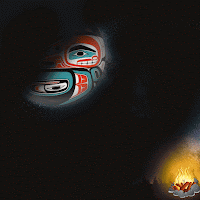
No comments:
Post a Comment